Darkroom Sync
Syncing your events from Darkroom to your PhotoReflect software
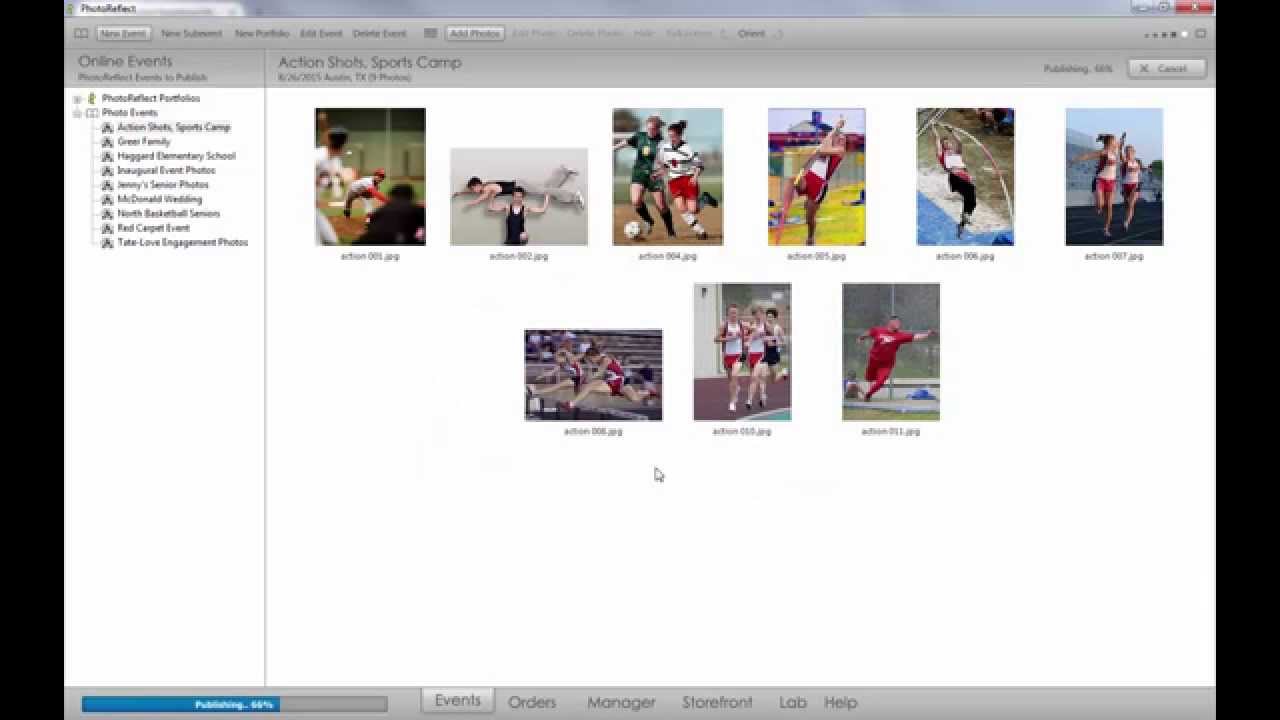
Implementing Darkroom sync allows your Darkroom created events to be published by the PhotoReflect software. This is helpful in cases where you want to use publishing features that are not available in Darkroom.
- Ensure that your Darkroom software is open and you are logged into your PhotoReflect account.
- Now, open the PhotoReflect software and login to the application with your PhotoReflect account information.
- From the Events tab locate the Event Options menu in the top left corner. (Look for the little book icon)
- Select Batch Import, Events from Darkroom.
- From the pop up window, select 'Browse' and select the X:\ drive
- Click OK, then Import Now.
- Once Import is complete, select the catalog you would like to publish, and use the Publish to PhotoReflect option to upload to your store.
You can also implement Auto-Import if you wish to maintain the synced data automatically. Follow the above steps, and select the 'Enable Auto-Import' option in the pop up window. Note: Auto-Import requires Darkroom and PhotoReflet to be running simultaneously.
If you have any questions, please email our PhotoReflect care team at support@photoreflect.com.
Thank you for using PhotoReflect!